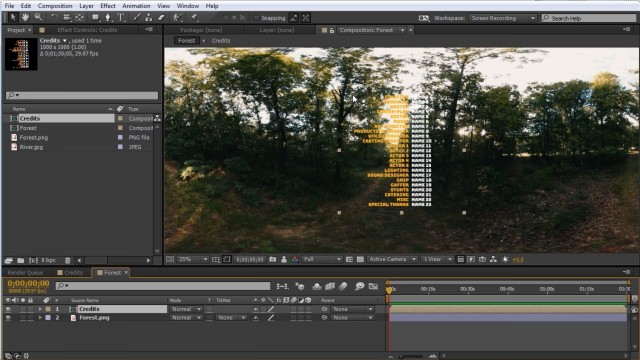How to Add Credits to a 360° Video in After Effects + Free Project File
Charles Yeager (yeagerfilm.com) shows two different ways to add rolling credits onto 360° footage in After Effects. He uses Mettle SkyBox Studio plugin for After Effects, that lets you properly format the text. Free project file available – see link below.
The first method is a quick way to add scrolling text using SkyBox Converter module, to add a properly distorted layer of text on top of stitched 360 footage.
The second method uses SkyBox Creator module, which adds a few steps, but gives you access to many effects in After Effects, and creates more depth to the text. Charles includes a ‘Star Wars” style scrolling text using this method. He uses SkyBox Viewer to preview the finished video.
How to Add Credits to a 360° Video in After Effects
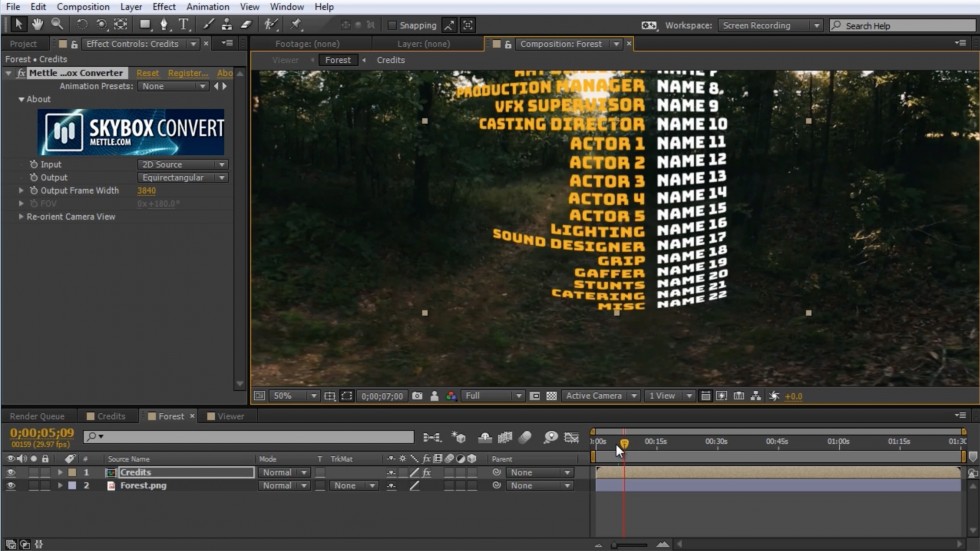
Method 1: Uses SkyBox Converter (2D Source) to quickly add text in 360 format.
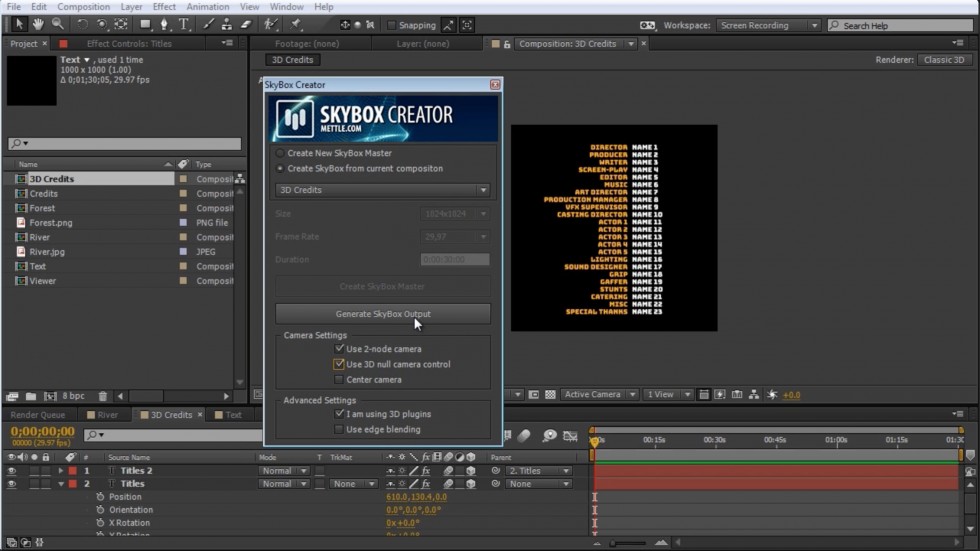
Method 2: Uses SkyBox Creator to take advantage of After Effects 3D space and Effects.
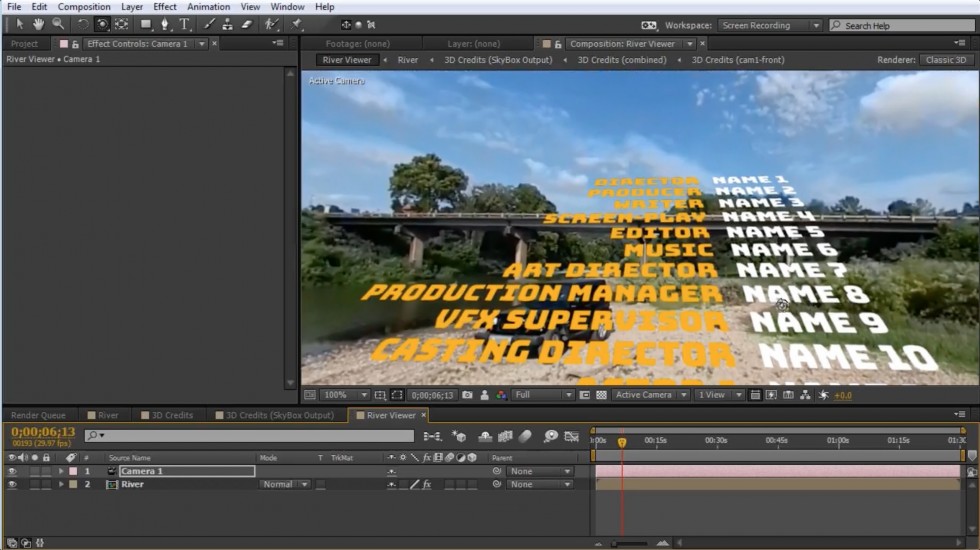
Method 2: Shows how to recreate the “Star Wars” style of rolling credits in 360°.

Charles Yeager is a Filmmaker & Motion Graphics Artist currently residing in Arkansas. His projects have been recognized by Canon, Video Copilot, Vimeo, Filmmaker IQ, No Film School, Film Convert, BOOM Library & Filminute. See his portfolio at yeagerfilm.com.
Mettle Skybox Suite has joined Adobe.
Mettle Skybox Suite of plugins will be exclusively available as part of your Creative Cloud membership through deep, native integration with Premiere Pro CC and After Effects CC. Adobe Creative Cloud will offer an end to end experience for crafting rich and compelling VR/360 experiences.
Learn more – Adobe and Mettle VR: 360 degrees better