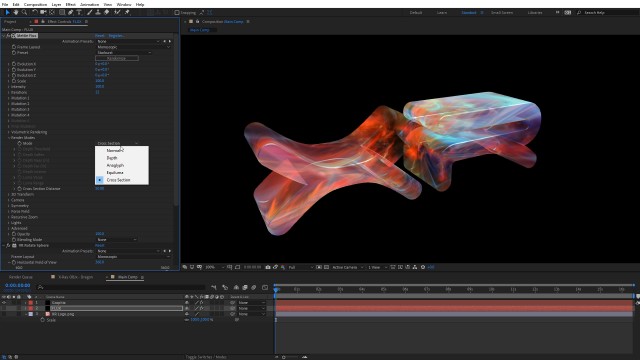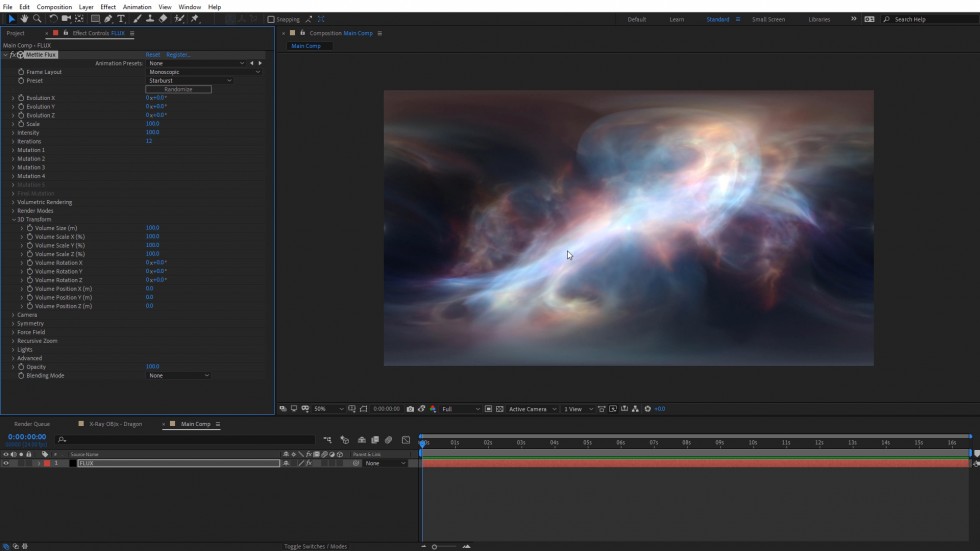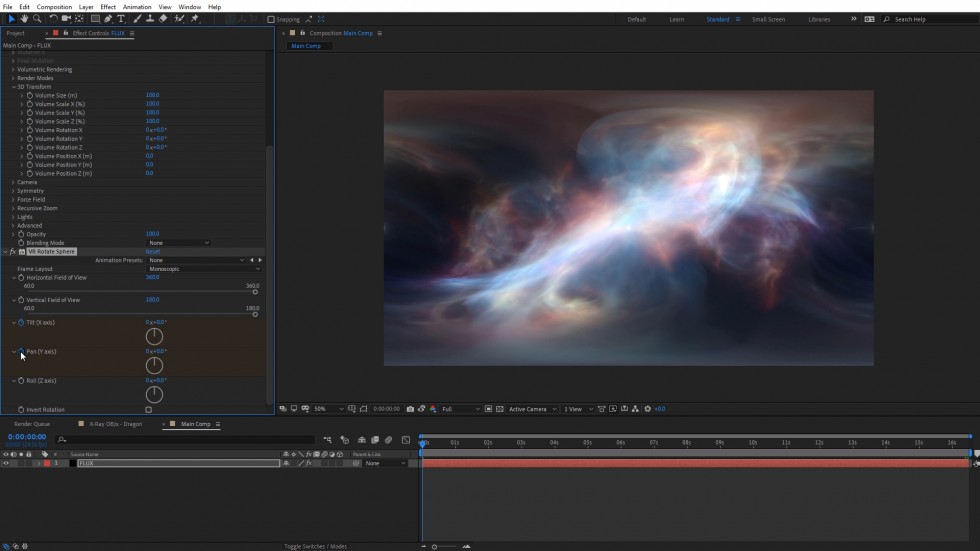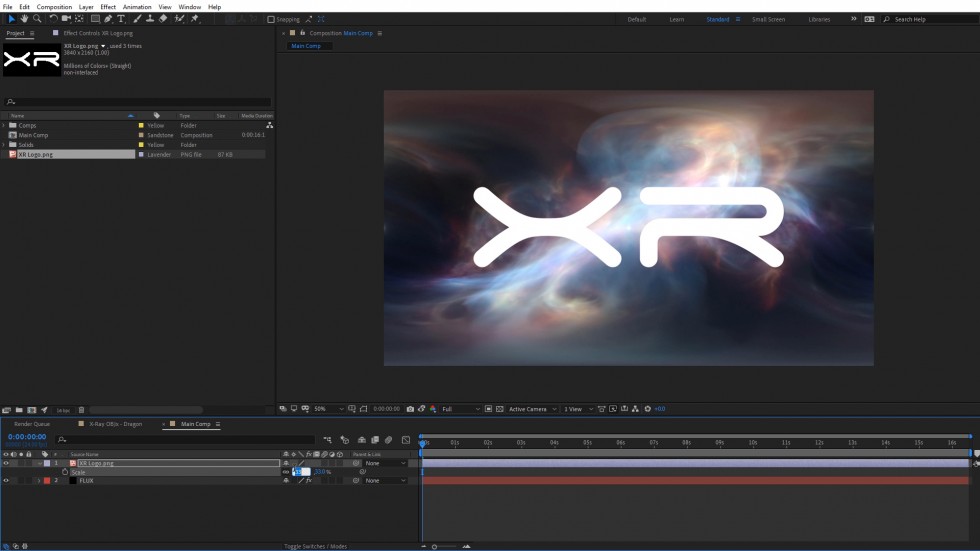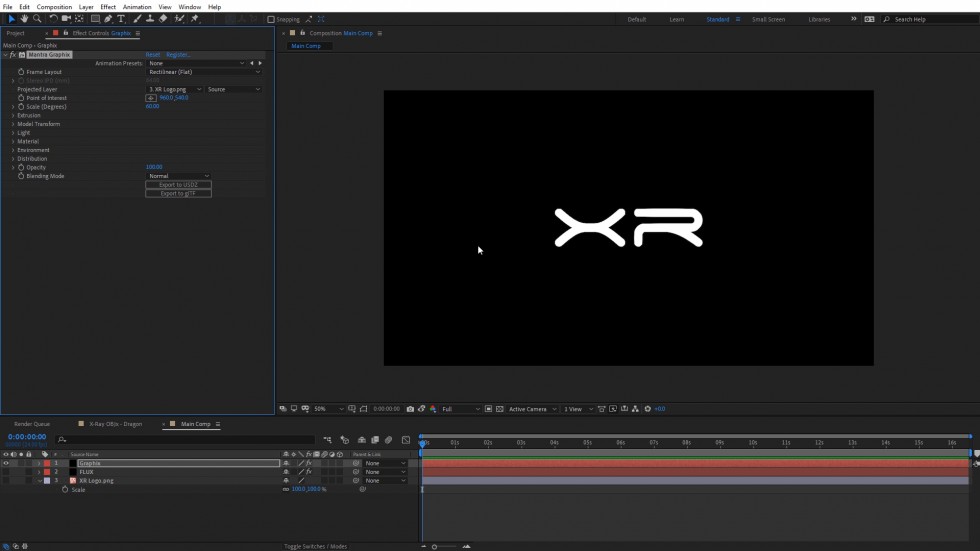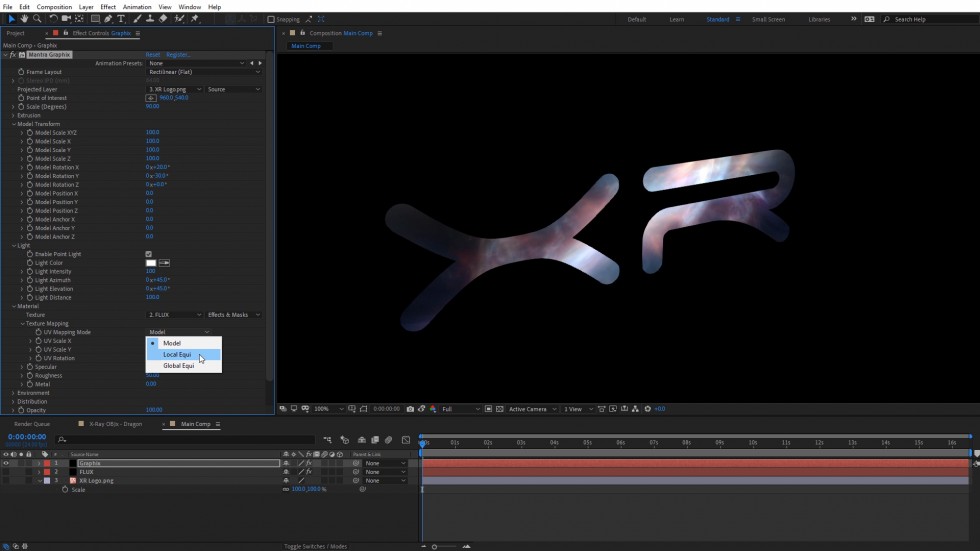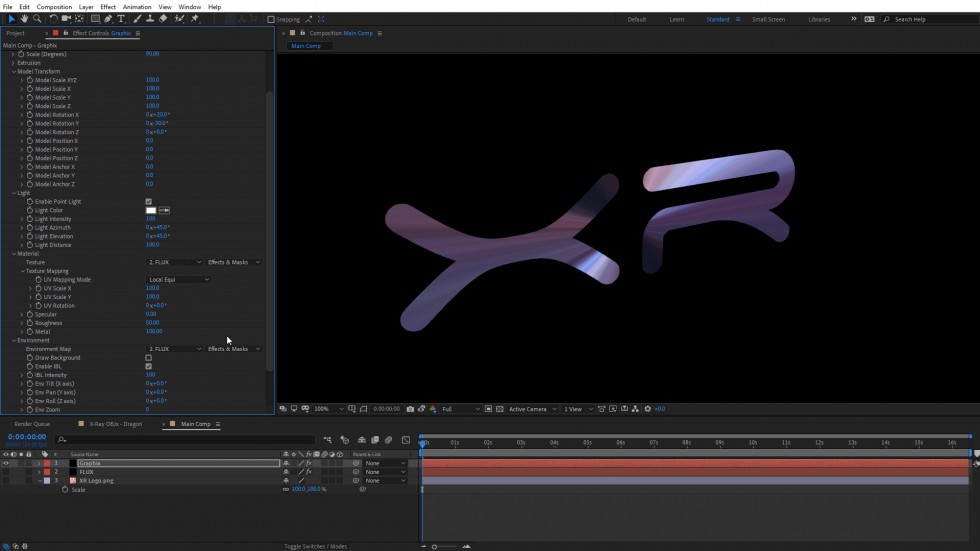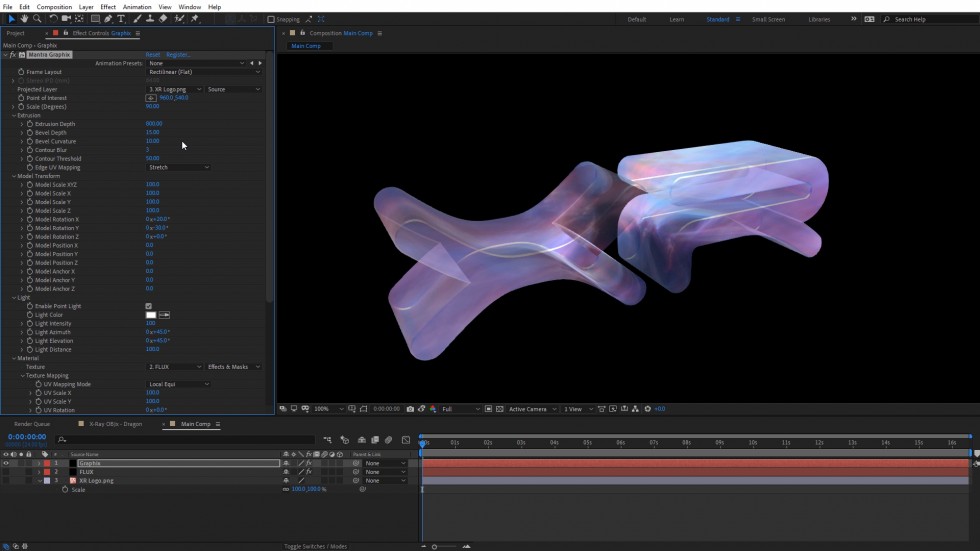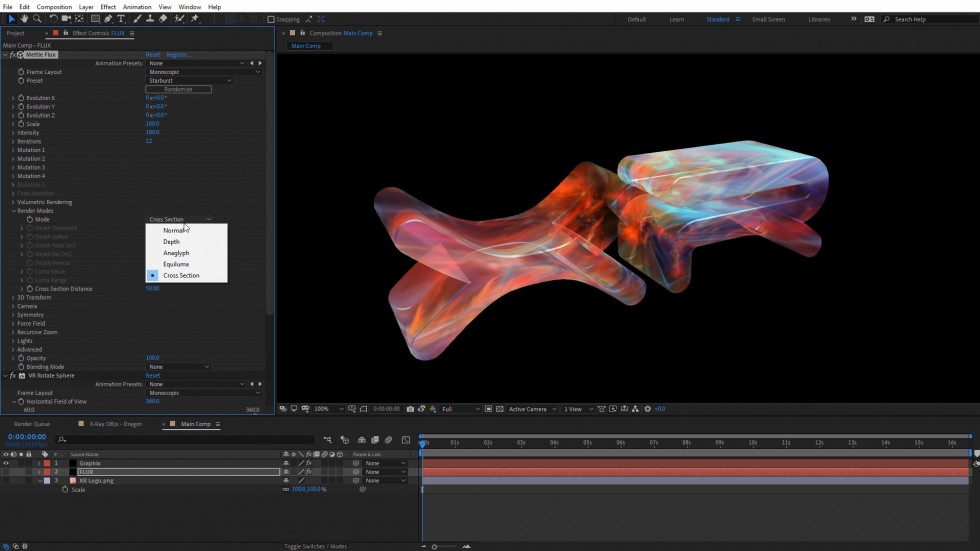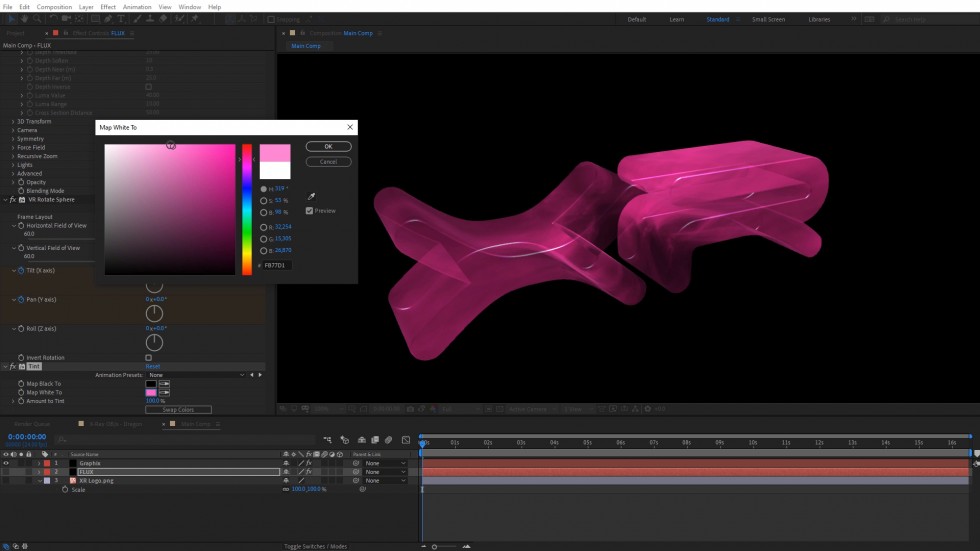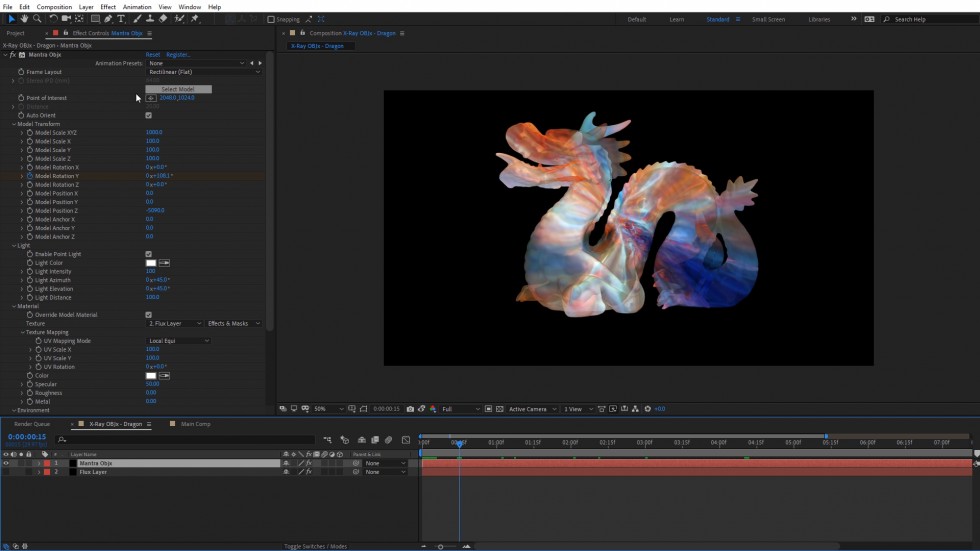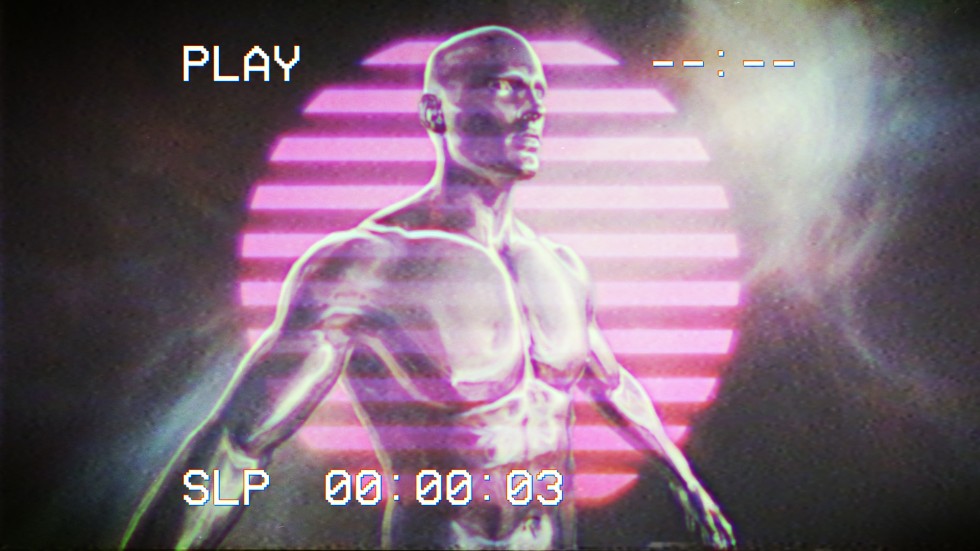Create an X-Ray Effect in After Effects with FLUX + Mantra V2
Learn two easy ways to create an X-Ray effect in After Effects, using Mettle FLUX and Mantra V2.
1) Import your 3D model as OBJ with Mantra V2, and apply a FLUX volume as texture.
2) Import a png and transform into a 3D logo with Mantra V2 > Graphix effect. Apply a FLUX volume as a texture. Hosted by Charles Yeager.
Download free trials of the plugins and follow along: Mantra V2 FLUX

Charles Yeager is a Filmmaker & Motion Graphics Artist currently residing in Arkansas. His projects have been recognized by Canon, Video Copilot, Vimeo, Filmmaker IQ, No Film School, Film Convert, BOOM Library & Filminute. See his portfolio at yeagerfilms.com.
Charles is the author of numerous Mettle tutorials on video post-production in After Effects and Premier Pro. You can find them in the tutorial sections on our website.