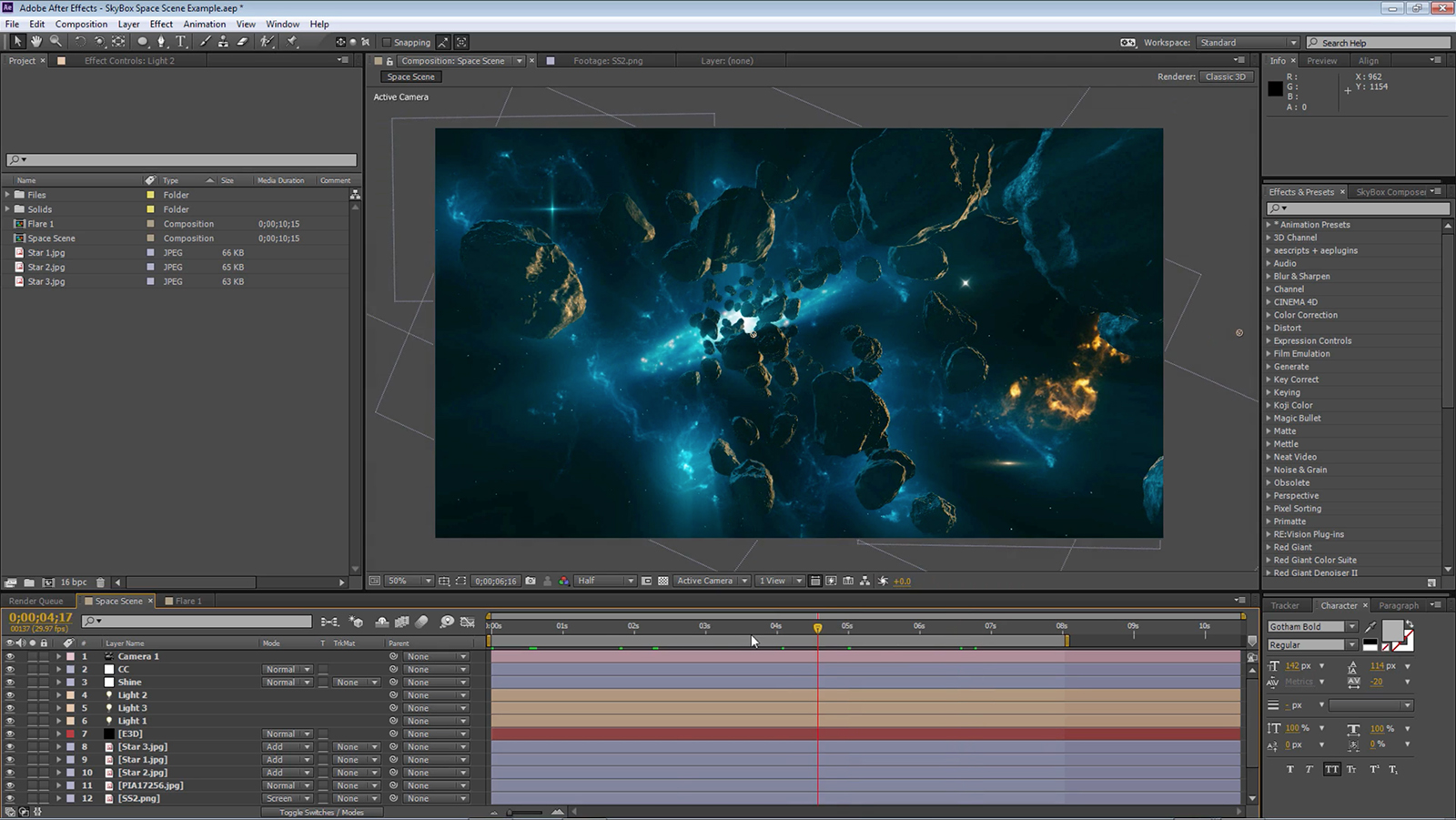How To Make a 360° Video from a 3D After Effects Project File | SkyBox Studio V2
Charles Yeager (yeagerfilm.com) shows us how to take a regular After Effects project file, and turn it into a 360 video. He starts with an asteroid project file that he created 3 years ago using Element 3D, and converts it into 360 video using “SkyBox Composer” a new module in SkyBox Studio V2.
It’s a quick and easy way to breathe new life into old scenes. His original project file is in 16:9 format, which is compatible with the new View-based Edit comp available in SkyBox Studio V2. That means you can work in a view that is similar to what you will see in your rendered 360 video inside a HMD, or on a smartphone.
How To Make a 360° Video from an Existing 3D Project File | After Effects | SkyBox Studio V2
360° Space Scene | SkyBox Studio V2 | After Effects

Charles Yeager.
Filmmaker & Motion Graphics Artist currently residing in Little Rock, and always exploring new opportunities in the production industry. His projects have been recognized by Canon, Tiffen, Video Copilot, RØDE, Vimeo, GSG, VideoMaker, Filmmaker IQ, No Film School, BOOM Library, Film Convert, Tuts+ & Filminute.
Find out more at yeagerfilm.com
Mettle Skybox Suite has joined Adobe.
Mettle Skybox Suite of plugins will be exclusively available as part of your Creative Cloud membership through deep, native integration with Premiere Pro CC and After Effects CC. Adobe Creative Cloud will offer an end to end experience for crafting rich and compelling VR/360 experiences.
Learn more – Adobe and Mettle VR: 360 degrees better