How to Add Closing Credits to a 360° Movie | Premiere Pro | SkyBox 360/VR Tools
Charles Yeager (www.yeagerfilm.com) shows how to add 360° closing credits over 360 footage, using Mettle SkyBox 360/VR Tools along with the built in “Titler” feature in Premiere Pro. He leads us through the whole process, including how to render the proper 360 format.
SkyBox 360/VR Tools quickly brings the titles into 360/VR, adding the proper distortions for them to display correctly. Charles previews the 360° view in Premiere using SkyBox VR Player, a convenient way to preview a flat 360° view as you work, as well as through Oculus RIFT.

Preview the 360 view with SkyBox VR Player.

The 360 titles are properly distorted into equirectangular format.
Charles Yeager is a Filmmaker & Motion Graphics Artist currently residing in Arkansas. His projects have been recognized by Canon, Video Copilot, Vimeo, Filmmaker IQ, No Film School, Film Convert, BOOM Library & Filminute. See his portfolio at yeagerfilm.com.
Charles is the author of numerous tutorials on 360/VR video production in After Effects and Premier Pro. You can find them in the tutorial section on the Mettle website.
Mettle Skybox Suite has joined Adobe.
Mettle Skybox Suite of plugins will be exclusively available as part of your Creative Cloud membership through deep, native integration with Premiere Pro CC and After Effects CC. Adobe Creative Cloud will offer an end to end experience for crafting rich and compelling VR/360 experiences.
Learn more – Adobe and Mettle VR: 360 degrees better
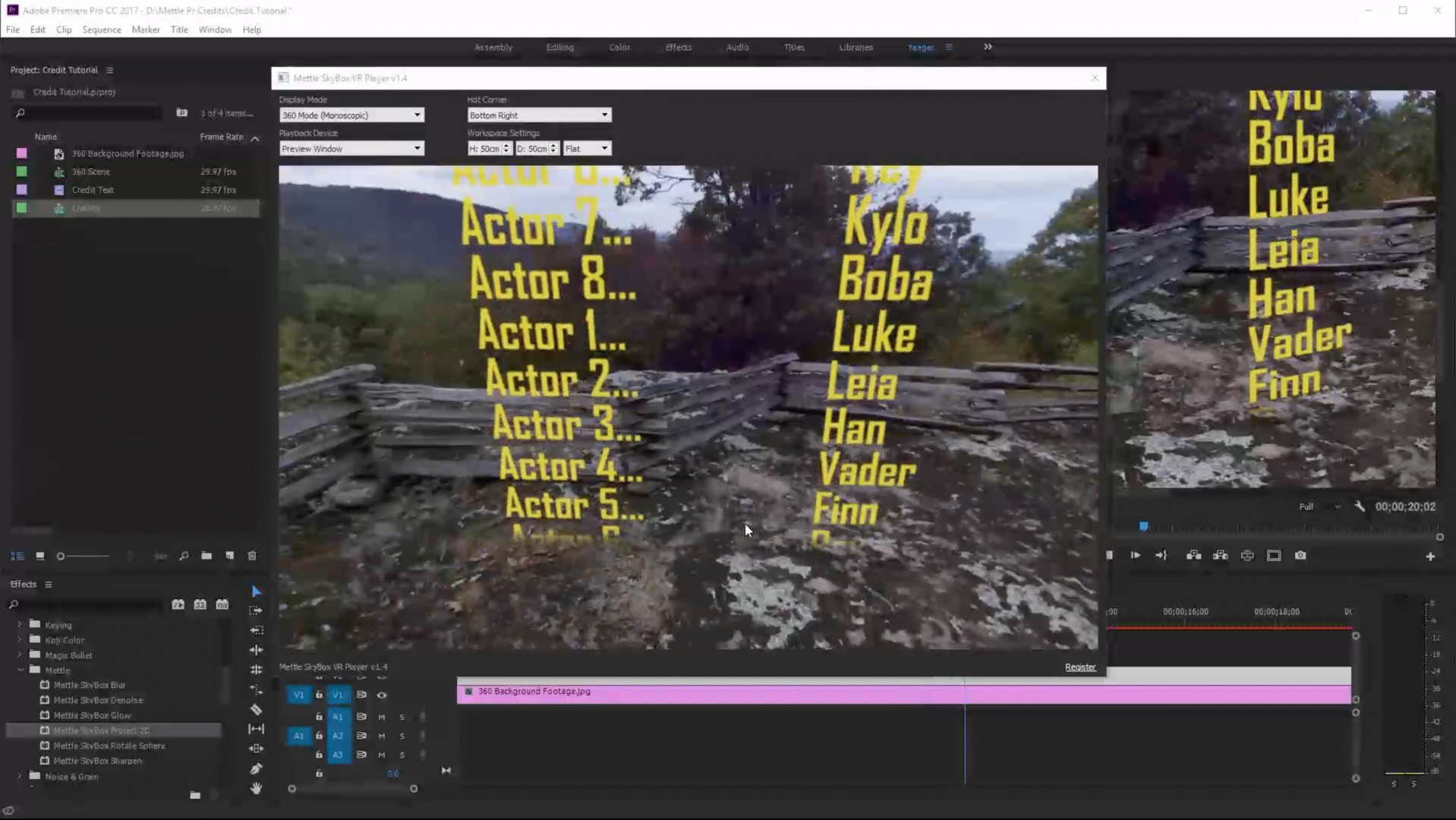






Free Project File | Closing Credits for a 360° Movie | Premiere Pro | SkyBox 360/VR Tools | Mettle
[…] This free project file uses the Titler feature in Adobe Premiere Pro, along with Mettle SkyBox 360/VR Tools. To see how it was built, watch the tutorial by Charles Yeager: How to Add Closing Credits to a 360° Film. […]